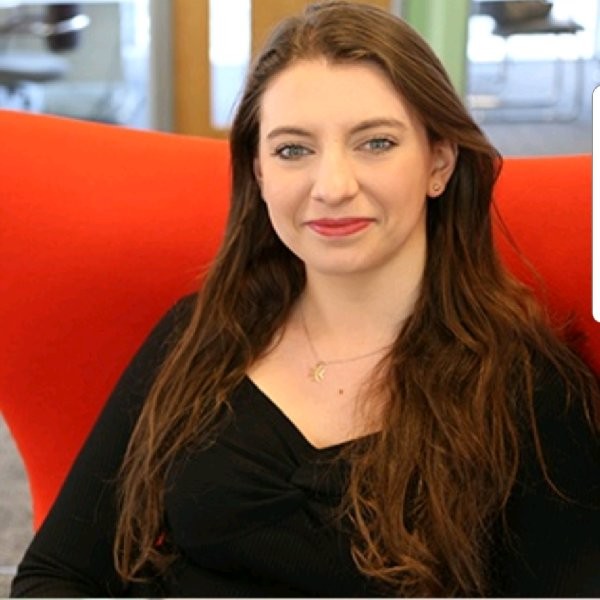What are they?
Sitelinks allow you to promote several other areas of your websites by adding additional links to your ads. You specify the link text, description lines and the final URL so when a user clicks on your sitelink, they will be directed to your chosen landing page.
You will be charged the same amount for a click on a sitelink as on your main ad, no matter which link is clicked. Whilst a user has the choice of clicking both on the ad itself and multiple sitelinks, you will never be charged for more than 2 clicks per impression. Also, if a user quickly clicks on more than 1 link whilst viewing an ad, this is treated as a duplicate or invalid click and you won’t get charged.
How/When do they show?
Sitelinks can appear in several different ways depending on device, position and other influencing factors (Google is pretty mysterious about this!)
On a desktop, Google can show up to 6 sitelinks below your ad at any one time. This can be with or without the description lines, as seen below:
On a mobile, up to 8 sitelinks can be shown and in addition to the Desktop formats, the link texts can be displayed in a carousel.
To improve mobile compatibility and reduce the likelihood of the dreaded “…”, you can customise your sitelinks with shorter link text and description lines.
Why should you use them?
The best bit? Sitelinks are not only free to add but they help improve your visibility in the SERP and since they can display whether an ad is shown at the top or bottom of the page, it really is a no brainer. Not only this, but sitelinks allow a user to explore other areas of your website that you deem important whilst still maintaining relevancy between your ad text and the search term.
Sitelinks literally increase the size of your paid search ads, which means your competitor's ads will be further down the page, this could be particularly crucial on mobile SERPS where this could result in your competitors being below the fold.
Having extensions will also help improve your ad rank and ultimately can improve your CTR by up to 20% - as was shown by Brand results comparing activity with and without sitelinks.
Simply changing the link text or final URL means keeping them up to date with sales and special offers is easy and this can be done without resetting and losing performance data.
Dos and Don’ts:
- For your sitelinks to show, you need a minimum of 2 added at Account, Campaign or Ad group level.
- Sitelinks can appear in any order so ensure they make sense as a standalone extension.
- As with all extensions, sitelinks might not show all the time so ensure your ad still makes sense without them. For example do not use, “Please click on the link below”.
- Ensure your sitelink final URL is different to the landing page of your main ad.
- Don’t use any third-party URLsThis means the domain of your sitelink final URL must match the domain of the ad’s URL.
- The link text for each sitelink must be different - even if the final URL of the 2 sitelinks are different.
- Add a schedule with start and end dates (for example if you are promoting a one-time event) or with specific days of week or times of the day you want your extension to show.
- You can associate a Max of 20 sitelinks to an account, campaign or ad group.
How to apply them
So now you’re convinced you need to add sitelinks to your ads but not sure where to start. Firstly, go back to basics and take a look at your website. Your navigation bar is a great place to get ideas for sitelink themes.
The next step is to write your sitelinks, remembering to keep within the character limits. For the link text, this is 25 characters, with a 35 character limit for each of the 2 description lines.
Try to keep link text short to allow more links to show (especially when in carousel view on mobile). Adding descriptions makes your link more helpful for a user and don’t worry, they won’t reduce the number of sitelinks that can show.
If you didn’t want to write descriptions, then there is the option of Google automatically generating these for you (by pulling relevant content from your website). This can only be done if you have opted into dynamic sitelink extensions (the setting for this can be found in “advanced options” of the automated extensions tab of your Google Ads account). Whilst this may be a bit of a time-saver, we would always recommend writing your own sitelink descriptions as this gives you more control over what you say in your ads - especially important for clients where compliance is a concern.
So, now you have your sitelinks, you are ready to input them into your account.
Sitelinks can be applied through the Google Ads interface as well as through Editor.
In the interface, navigate to your account, to the “Ads & extensions” tab from the left-hand navigation bar and to “Extensions” tab at the top.
Select the blue “+” button and select “Sitelink extension”. Choose which level you would like to add the new sitelink extension and enter your link text, description lines and chosen final URL. You can preview your new extension using the preview tool on the right.
By selecting the advanced settings, you can also select other options mentioned above, such as the ad schedule, start and end dates as well as preference for mobile. Once you are happy, you can go ahead and save your new extension!
If you would prefer to add your sitelink via the editor, it is just as simple. First, navigate to your account (remembering to get recent changes) and in the “Shared Library”, select the “Shared Sitelinks” tab from the left-hand menu. This is where you can view and manage all your sitelinks.
From here you can either “Add Shared Sitelink” to create 1 new sitelink at a time, or “Make Multiple Changes” to create multiple new sitelinks. Having filled in your link text, description lines and final URL, you then need to associate the sitelink to your Account, Campaigns and/or Ad Groups.
Again you have the option of advanced setting such as start and end date and mobile preference. Once you’re happy, don’t forget to post your changes!
Whether the sitelink is created in the interface or in the editor, it will have to go through a review process which can typically take up to 24 hours to complete.
But what about Bing? The process, as you would expect, is pretty similar whether you are adding them through the interface or through the editor, so once you’ve got the hang of Google, Bing should be relatively straightforward.
If you are struggling, then these Google and Bing help articles are your best bet:
- https://support.google.com/google-ads/answer/2375416?hl=en-GB
- https://help.bingads.microsoft.com/#apex/3/en/51054/0
So, what are you waiting for... Get adding those sitelinks and if you don’t have the time or want some help with your PPC then contact us at [email protected]
If you missed our Callout Extension blog, you can check it out here: /resources/blog/a-total-guide-to-callout-extensions
Look out for our next blog covering Structured Snippets coming soon!
Sources:
https://support.google.com/google-ads/answer/2375416?hl=en-GB
https://help.bingads.microsoft.com/#apex/3/en/51054/0
Get In Touch
Post Information
| Author | Eleanor Hourston |
| Channel | SEM |